Vim 使用总结
使用 Vim 也有好几年了,虽然这款“编辑器之神”的学习曲线非常陡峭,但一旦上手将会极大提高文本编辑效率,因此值得投入精力学习。

此外,Vim 哲学早已走出编辑器范畴,渗透到各种工具,例如:
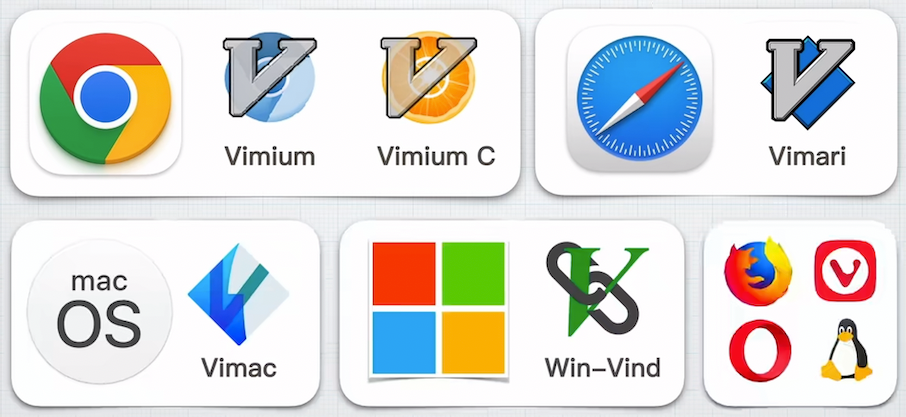
本文我将会从三个方面总结 Vim 的知识。
四种常用模式
Vim 效率之高的秘密,就在于它拥有多种“模式”。如果你已经习惯了 Windows 下的编辑器,这些模式在一开始会很违反你的使用直觉。因此学习 Vim 的第一件事,就是要习惯这些模式之间的切换。
Vim 共具有 6 种基本模式和 5 种派生模式,下面只介绍最常用的 4 个基本模式:
普通模式(NORMAL MODE)
Vim 启动后的默认模式。这正好和许多新用户期待的操作方式相反,因为大多数编辑器的默认模式为插入模式(就是一打开编辑器就可以开始码字)。
Vim 强大的编辑能力中很大部分是来自于其普通模式的命令(及组合)。在普通模式下,用户可以执行一般的编辑器命令,比如移动光标,删除文本等等。如果进一步学习各种各样的文本间移动/跳转命令和其它编辑命令,并且能够灵活组合使用的话,能够比那些没有模式的编辑器更加高效的进行文本编辑。
下面介绍普通模式下几类常用的快捷键:
移动命令
跨行移动:
| 快捷键 | 说明 |
|---|---|
hjkl |
VIM allows using the cursor keys in order to move around. However, for a pure VIM experience you should stick to using ‘h’, ‘j’, ‘k’ and ‘l’. It’s considered more efficient since you don’t have to move your hand from the home row when you’re typing. |
gg |
到第一行 |
G |
到最后一行 |
nG |
到第 n 行 |
% |
匹配括号移动,包括 () {} [](需要先把光标先移到括号上) |
* |
匹配光标当前所在的单词(# 反向) |
当前行移动:
| 快捷键 | 说明 |
|---|---|
0 |
到行头($ 反向) |
^ |
到本行第一个非 blank 字符的位置(所谓 blank 字符就是空格、tab、换行、回车等) |
w |
到下一个单词的开头(b 反向) |
e |
到下一个单词的结尾 |
f |
Find next character(F 反向) fi 到字符 i 处4fi 到第四个字符 i 处 |
t |
Find before character(T 反向) |
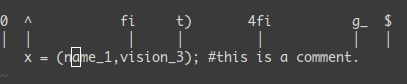
编辑命令
文本替换:
| 快捷键 | 说明 |
|---|---|
r |
Replace current character When you need to replace only one character under your cursor, without changing to insert mode, use r. |
剪切/复制/粘贴:
| 快捷键 | 说明 |
|---|---|
x |
Cut current character |
d |
dd Cut current line dt Cut till … |
y |
yy Copy current line (yank) yt Copy till … |
p |
Paste |
缩进/补全:
| 快捷键 | 说明 |
|---|---|
<< |
左缩进 |
>> |
右缩进 |
= |
自动缩进 |
Ctrl + p |
在 Insert 模式下,自动补全… |
从别的编辑器里粘贴到 vim 里的代码经常由于不正常的缩进变得格式混乱,可以使用如下命令:
自动缩进当前行:
==全文格式化:
gg=G,即:- gg - Goto the beginning of the file
- = - apply indentation
- G - till end of file
重复命令
| 快捷键 | 说明 |
|---|---|
. |
重复执行上一个命令 |
n<command> |
重复执行某个命令 n 次 |
<start position><command><end position> |
对某段起止文本执行某个命令,例如:d(删除)、y(复制)、v(选择)、gU(变大写)、gu(变小写)。例如:gg=G |
插入模式(INSERT MODE)
在这个模式中,大多数按键都会向文本缓冲中插入文本。大多数新用户希望文本编辑器在编辑过程中一直保持这个模式。
使用以下快捷键进入插入模式:
当前行插入
| 快捷键 | 说明 |
|---|---|
i |
Switch to insert mode on current character |
a |
Switch to insert mode after current character |
I |
Switch to insert mode on first visible character of the current line |
A |
Switch to insert mode on last visible character of the current line |
另起一行插入
| 快捷键 | 说明 |
|---|---|
o |
Switch to insert mode after current line |
O |
Switch to insert mode before current line |
可视模式(VISUAL MODE)
这个模式与普通模式比较相似。但是移动命令会扩大高亮的文本区域。高亮区域可以是字符、行或者是一块文本。当执行一个非移动命令(例如复制、删除)时,命令会被执行到这块高亮的区域上。
使用以下快捷键进入可视模式:
| 快捷键 | 说明 |
|---|---|
Ctrl + v |
Switch to visual block mode |
v |
Switch to visual character mode |
V |
Switch to visual line mode |
命令行模式(COMMAND MODE)
在命令行模式中可以输入命令。在命令执行完后,Vim 返回到命令行模式之前的模式,通常是普通模式。
使用以下快捷键进入命令行模式:
| 快捷键 | 说明 |
|---|---|
: |
执行命令: :h 帮助文档,例如查看 s文本替换命令(substitude)的帮助::h s |
! |
过滤命令 |
/ 或 ? |
搜索字符串 |
[range] 有以下一些表示方法,例如常用的 % 表示替换所有行,等价于 1,$:
1 | 不写 range : 默认为当前光标所在行。 |
[flags] 有以下一些表示方法:
1 | 无 : 只对指定范围内的第一个匹配项进行替换。 |
Substitute Text
| 命令 | 描述 |
|---|---|
:[range]s[ubstitute]/{pattern}/{string}/[flags] [count] |
For each line in [range] replace a match of {pattern} with {string}. |
详细命令:
1 | 4.2 Substitute *:substitute* |
例子,批量替换所有空格:
:进入命令行模式%表示所有行(与1,$等价)s表示文本替换命令\s表示空格g表示对指定范围内的所有匹配项进行替换
1 | :%s/\s//g |
例子:
1 | 1. 替换当前行中的内容: :s/from/to/ |
Deleting text
| 命令 | 描述 |
|---|---|
:[range]d[elete] [x] |
Delete [range] lines (default: current line) [into register x]. |
:[range]d[elete] [x] {count} |
Delete {count} lines, starting with [range](default: current line) [into register x]. |
:[range]j[oin][!] [flags] |
Join [range] lines. |
:[range]j[oin][!] {count} [flags] |
Join {count} lines, starting with [range] (default: current line). |
例子:
1 | # 刪除 1-10 行 |
Copying and moving text
| 命令 | 描述 |
|---|---|
:[range]y[ank] [x] |
Yank [range] lines [into register x]. |
:[range]y[ank] [x] {count} |
Yank {count} lines, starting with last line number in [range] (default: current line), [into register x]. |
:[range]co[py] {address} |
Copy the lines given by [range] to below the line given by {address}. |
:[range]m[ove] {address} |
Move the lines given by [range] to below the line given by {address}. |
Formatting text
Shifting lines left or right:
| 命令 | 描述 |
|---|---|
:[range]< |
Shift [range] lines one 'shiftwidth' left. Repeat '<' for shifting multiple 'shiftwidth's. |
:[range]< {count} |
Shift {count} lines one 'shiftwidth' left, starting with [range] (default current line). Repeat ‘<’ for shifting multiple 'shiftwidth's. |
:[range]> [flags] |
Shift {count} [range] lines one 'shiftwidth' right. Repeat '>' for shifting multiple 'shiftwidth's. |
:[range]> {count} [flags] |
Shift {count} lines one 'shiftwidth' right, starting with [range] (default current line). Repeat '>' for shifting multiple 'shiftwidth's. |
Left-align, right-align lines or center lines:
| 命令 | 描述 |
|---|---|
:[range]le[ft] [indent] |
Left-align lines in [range]. Sets the indent in the lines to [indent] (default 0). |
:[range]ri[ght] [width] |
Right-align lines in [range] at [width] columns(default 'textwidth' or 80 when 'textwidth' is 0). |
:[range]ce[nter] [width] |
Center lines in [range] between [width] columns(default 'textwidth' or 80 when 'textwidth' is 0). |
Sorting text
| 命令 | 描述 |
|---|---|
:[range]sor[t][!] [b][f][i][n][o][r][u][x] [/{pattern}/] |
Sort lines in [range]. When no range is given all lines are sorted.With [!] the order is reversed.With [i] case is ignored.… |
配置
使用 Vim 年月较久后总会定制一套个性化的 Vim 配置,例如截取一段常用的 ~/.vimrc 配置:
1 | set number " 显示行号 |
另外注意,Vim 的操作记录会写入 ~/.viminfo 。
JSON 格式化
1 | # JSON 格式化 |
可以将该常用命令放到 ~/.vimrc 配置文件中,方便使用:
1 | " F3 快捷键 JSON 格式化当前行 |
设置键盘映射
https://blog.csdn.net/lym152898/article/details/52171494
各种版本
GVim
GVim 是 Windows 版的 Vim,因为有了标准的 Windows 风格的图形界面,所以叫 G(Graphical)Vim。
GVim 的多标签切换:
| 快捷键 | 说明 |
|---|---|
:tabnew |
新建标签页 |
:tabs |
显示已打开标签页的列表 |
:tabc |
关闭当前标签页 |
:tabn |
移动到下一个标签页 |
:tabp |
移动到上一个标签页 |
:tabfirst |
移动到第一个标签页 |
:tablast |
移动到最后一个标签页 |
MacVim
https://github.com/macvim-dev/macvim
其它
Editing a .jar with vim
一般来说,jar 包可以通用 vim 直接编辑。但要注意的是,Spring Boot 插件打包的可执行的 jar 无法使用 vim 浏览并编辑内部文件。
参考
https://en.wikipedia.org/wiki/Vim_(text_editor)
https://zh.wikipedia.org/wiki/Vim
https://en.wikipedia.org/wiki/Editor_war
https://zh.wikipedia.org/zh-hk/编辑器之战
https://missing-semester-cn.github.io/
《Vim 最全图解》
VIM 插件:https://vimawesome.com/plugin/json-vim
Vim philosophy